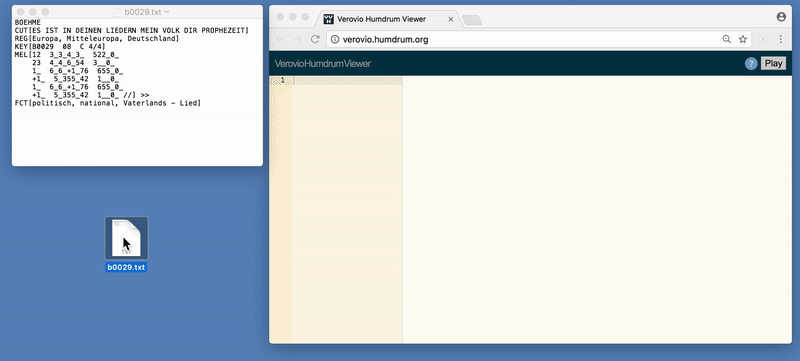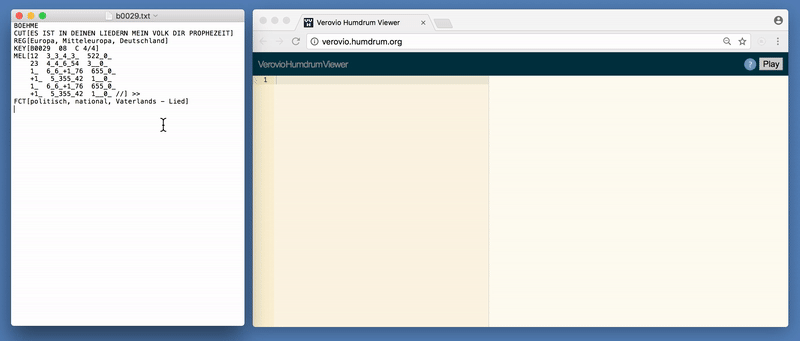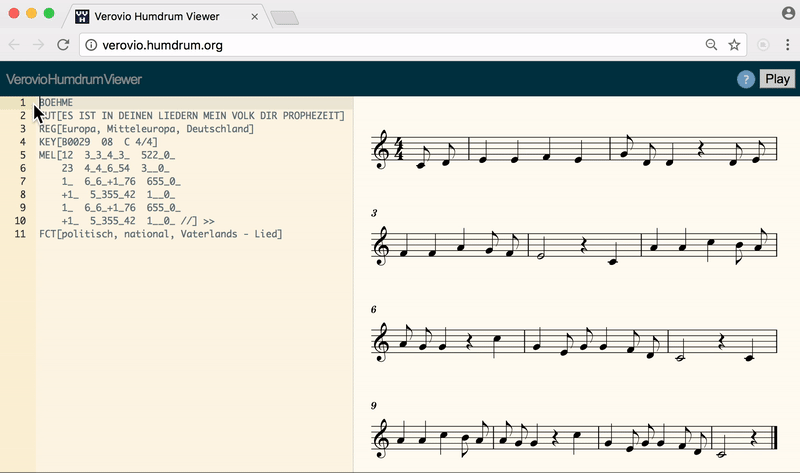Drag-and-drop EsAC files
The VHV interface can load EsAC files by dragging and dropping them from the desktop onto the VHV page. The following figure shows an EsAC data file being dragging from the desktop to the browser, loading the file in VHV:
Try downloading the same EsAC file and loading it into VHV in a similar manner (usually save by right clicking on the link and then choose save link as).
Copy/Paste EsAC data
EsAC data can also be copy/pasted into the VHV text editor. In this case VHV behaves like a EsAC editor, since the data is not converted into the Humdrum format within the text editor:
The freeze command (alt-f) is useful for pausing dynamic notation rendering while editing the EsAC data. Sometimes invalid content will currently cause problems if not using the freeze command while editing.
Humdrum Filters in EsAC
Humdrum filters can be used in the EsAC data. Here is a demonstration of adding the autobeam filter to automatically beam notes by the time signature.
Saving EsAC data
EsAC data visible in the text editor can be downloaded with the alt-s key combination. The file will be saved wherever your browser downloads files.
Also, the contents of the text editor can be copy/pasted into another text editor.
In-browser notation generation
To see an example of generating music notation within a webpage from EsAC data, view this page.